Can a Bad HDMI cable cause no sound? Sometimes, you may face intermittent, muffled, and no sound from your TV or computer.
Don’t worry; you are not alone, as many people face this problem. Most of the time, the main culprit is the HDMI cable.
So, checking your HDMI cable and connection is advisable before proceeding. This article describes common reasons for HDMI no sound and some quick fixes to resolve the issue.
Table of Contents
- What is HDMI?
- Devices that allow HDMI connectivity:
- When will HDMI no Sound occur?
- Why does a Bad HDMI cable cause no sound?
- How to fix the sound not working?
- Conclusion
What is HDMI?
HDMI is an abbreviated form of High-definition Multimedia Interface and is a connector that transmits audio/video data between an audio/video receiver and an HDTV.
As HDMI connectors have become common, the three composite audio/video connections are becoming obsolete. Here are some features of HDMI that make it better and more advanced than others:
- As HDMI can transmit data faster, it is suitable for high-quality video games and home theatre.
- HDMI supports 4K resolution video signals at a high refresh rate of 60Hz.
- There is no need for two different adapters in HDMI as it can send audio and video signals. Further, the transmission occurs with no or very little data loss.
- You can have a fantastic viewing experience with HDMI as it automatically configures various audio formats.
- During signal transmission in HDMI, there is no compression. As a result, the signal quality of HDMI sound output remains intact, maintaining the data authentication.

Connecting HDMI cable to the silver notebook
Devices that allow HDMI connectivity:
- Digital cameras and camcorders
- Game consoles
- Blu-ray, ultra-Blu-ray, and DVD players
- Smartphones
- Soundbars and home theatres
- VCRs and DVD recorders
- Media players
- Satellite boxes
- TV and ultra-HDTV and Computer monitors
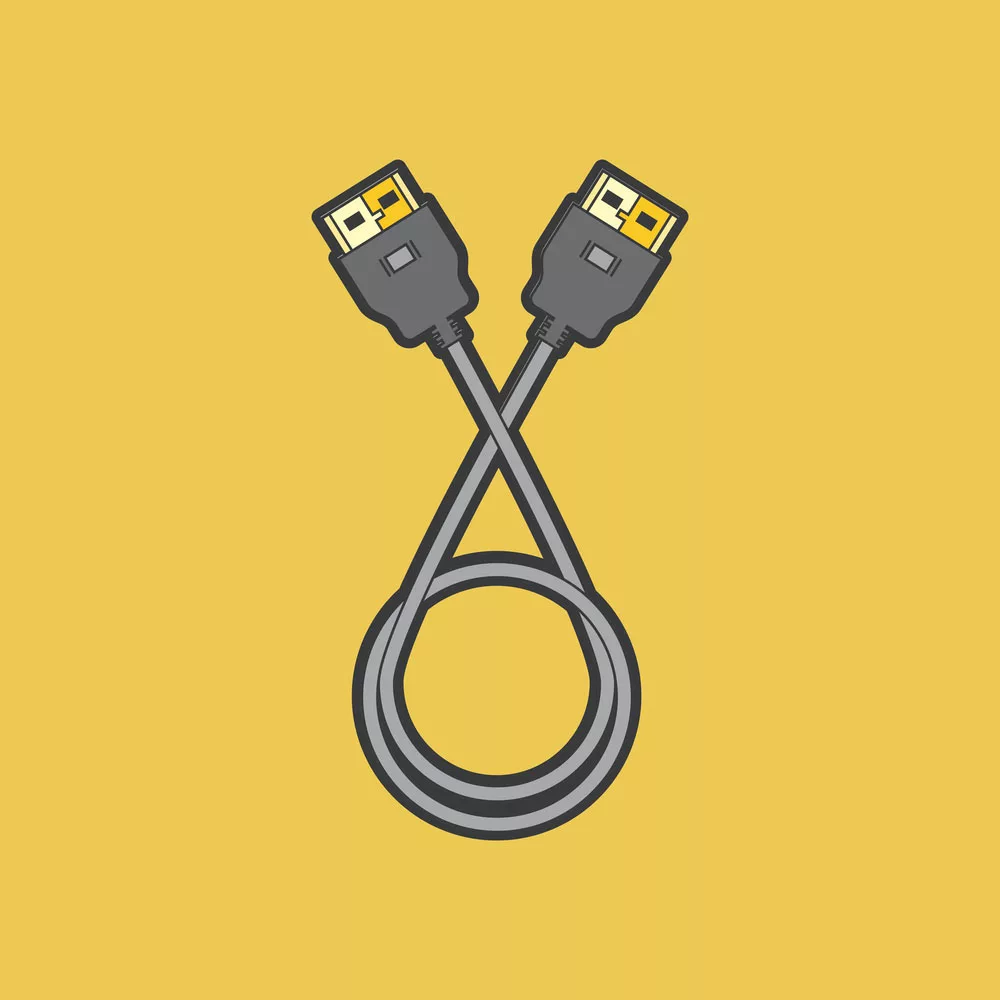
An HDMI cable for the TV set-top box
When will HDMI no Sound occur?
Here are some reasons which lead to HDMI sound not working in your TV or windows. First, you must be sure whether the problem is with the cable or your device.
- Plug your HDMI cable into another display or TV with Built-in speakers. If the audio output is alright, the problem lies in the device, not the HDMI cable. On the contrary, if you do not hear any sound in another display, you must replace your HDMI cable.
- Make sure that your HDMI audio driver is working fine. It must not be outdated; if so, upgrade it. Also, try reinstalling the driver to rectify this issue.
- Check your default sound settings. See if you have selected the HDMI port and not the speakers in the settings.
- A faulty playback device or non-functional soundbars may also lead to HDMI no sound problems in your device.
- At times, it is possible that your display device is not compatible or configured to deliver HDMI signal output. You can test this by removing all input devices to your devices expect HDMI and see if the issue persists. If it is there, it means your TV or display device needs reconfiguration.
- Audio controllers manage the audio system of your TV or computer. If you disable them accidentally, it can lead to malfunctioning of audio systems, and then the problem of HDMI np sound starts.

An HDMI cable and an HDMI port
Why does a Bad HDMI cable cause no sound?
An HDMI cable is capable of transmitting multichannel audio through small insulated wires. You can also increase the channels by adding Dolby Atmos format and others.
You may face sound issues when there is any issue in these insulated wires, like being over-stressed, broken, etc.
Most of the time, you will find that an HDMI cable is showing pictures, but there is no sound as audio signals do not transmit through it, and the reasons can be plenty.
Some can be bent or broken pins, loose or tight connections, coiled/tangled cables, missing compatibility, etc. A cheap HDMI cable can also create such issues.
However, that’s not true. A cheap HDMI cable will also give good sound and picture quality if it is not faulty. The only difference between a cheap and a high-quality cable is that of cable life; a high-quality cable will last longer.

Making an HDMI connection
How to fix the sound not working?
The following can help you troubleshoot the problem of HDMI having no Sound.
HDMI No SOUND: Windows
If you connect your computer to any HDMI device and there is no sound, you can fix the issue with the following methods:
First: check the HDMI cable and see if you have picked the right one.
Second: ensure that you have selected HDMI as your default audio device. If not, follow these steps to change your settings.
- Firstly, press Win + R
- Enter mmsys. Cpl and click OK
- Select the playback tab
- Choose a speaker and headphones (when HDMI is connected)
- Select the set default button
- Select the HDMI-connected output device
- Again, click on the set default tab
- Finally, press OK to confirm
Third: try running windows sound bars troubleshooter
- First of all, press Win + S
- Write “troubleshoot” there
- Click on the “troubleshoot” settings
- Scroll down to select playing audio
- Click the “run” the “troubleshooter” tab
- Wait for the process, and if any problems are detected, fix them with the suggested instructions.
Other than these, you can try other methods like checking the monitor’s audio settings, updating graphic drivers, enabling audio controllers, and reinstalling audio and audio controllers.
HDMI No SOUND: TVs
You can follow these steps if you face an HDMI no-sound issue with your TV. However, make sure that you check the sound from the source device after each step.
Firstly, restart your television or go for its power reset.
Next, if you have an android TV, you must check its HDMI signal setting from the TV Menu. It would be best if you changed it to STANDARD from ENHANCED. Every HDMI terminal has its HDMI signal setting, so you must change the settings for every HDMI terminal.
Follow these steps to change settings:
- Find and Press the HOME button on your TV remote
- Go to settings
- Depending on your TV, you may find two options.
Watching TV>External inputs>HDMI signal format>select one of the HDMI from 1-4>STANDARD
External inputs>HDMI signal format>select one of the HDMI from 1-4>STANDARD
Check the HDMI cable connection between the source device and your TV. Ensure that you use the correct HDMI connection, which supports the ARC feature.
Ensure that your TV is set to the correct video input to receive a signal from the source device.
Also, change the source’s audio output setting, so you get a compatible sound signal.
You must also check whether the fault is in your TV or HDMI cable. So, connect your HDMI cable from the source device to another TV.
IF issues are found, replace your HDMI cable and perform a factory reset.
If even following all these steps, the HDMI no sound problem exists, you must take the help of a technician.
HDMI No SOUND: Xbox one
There can be several reasons you experience poor audio while watching TV with Xbox one. Here are some of the causes of no sound and solutions for fixing them:
Reason1: Wrong settings of your Xbox one
Solution: ensure that the audio setting on your Xbox One is set correctly to get the best audio performance. Follow these steps to make the right settings:
Press the Xbox button.
Go to profile and systems>settings> general> audio/volume output
You will find a speaker audio option. Depending on your device connection, it may be HDMI audio or Optical audio.
For home theatre, select either 5.1 or 7.1 uncompressed.
Reason2: faulty cables may also affect the audio signal quality that reaches Xbox one
Solution: Check the connection of your HDMI or optical cables’ connection and see if none are broken or damaged.
If you find any issues, try to replace the cables. Also, always try to get high-quality cables.
Reason 3 problem with the device connection
Solution: keep your connection as simple as possible. For example, connect your set-top box directly to Xbox one and connect Xbox one directly to the TV.
Remove any extra devices, such as converter boxes, optical or HDMI switches, etc., as these tend to degrade the audio signal quality.
Reason 4: Wrong settings on your set-top box
Sometimes, you may need to reconfigure your set-top box. Disconnect all the cables, including power cables, for at least 30 seconds.
If using the OTA set-top box, check its HD antenna’s connection.
There may be other set-top box settings, but you make sure certain things like the box should output digital audio, it does not have any restriction in its path, and the correct surround sound option is selected.
HDMI No SOUND: PS5 console
If you are facing HDMI no sound problem in your PS5 console, follow this instruction.
- Getting the most updated system software for your PS5.
- Checking all the cables and the ports.
- Connect PS5 to the HDMI port of your TV/monitor/other display. Remove all other audio and video devices for better sound and picture quality.
- Make sure that the TV/display is on the correct channel
- Make sure that the TV/display has the most updated version. You can go to an additional setting for high-resolution signals.
- Try to change the HDMI port or HDMI cable
- Checking your HDMI cable
Generally, the PS5 comes with HDMI 2.1 cable. So, make sure that you use the HDMI 2.1 cable for your console connection.
Conclusion
We have discussed almost all the possible reasons to troubleshoot the issue. If the problem exists, you must contact a technician.
Before doing anything, you must know that good picture and sound quality depend on cable quality. Always get high-quality cables for your devices.
If you need help deciding which one to pick, contact us. Cloom is a leading manufacturer of all cable assemblies used in almost all arenas. Our professionals can guide you to get the best cables and wires fully compatible with your devices.
