The ethernet cable connection diagram demonstrates the standard methods for connecting network devices using ethernet cables. It is a widely used technology for connecting routers, computers, switches, or local area networks.
These diagrams help in understanding the proper connection to ensure adequate communication or data transfer.
Moreover, they typically depict the layout of cables, connectors, and other devices included in the connection.
It also helps in the illustration of different ports or interfaces where the ethernet cables should connect.
Table of Contents
- An ethernet cable hardwires the computer to a web connection
- Ethernet cable connection diagram: all networks layout explained
- Ethernet cable connection alternatives: extended home network diagrams
- Conclusion
An ethernet cable hardwires the computer to a web connection
An ethernet cable is a wire with a route from the router to your network connection, thus giving an internet connection.
The major profit of hardwiring your web connection is its rapidity and consistency, making it tension free regarding any blockage or signal dropping.
Playing games with an ethernet cable connection is also very fast, with every crucial game console connecting easily with the ethernet port, but only the Nintendo Switch needs a converter.
Ethernet cables come in various ranges, shades, and lengths, but both sides of the cords are identical regardless of any brand or company you’re hardwiring your device from.
Importance of Ethernet Accessories
With the introduction of the new technology, the latest laptops do not have ethernet ports. However, still, you can easily connect them to an ethernet cable with a USB Type C adapter.
One more common accessory to pair with an ethernet connection cable is a network switch.
This add-on helps you to convert an ethernet connection cable into multiple ones, which allows you to connect both, for example, Xbox and a PlayStation, to the internet at the same time.
You just have to be cautious not to unplug the device connection while using it because doing so will disconnect you instantly.
Ethernet cable connection diagram: all networks layout explained
When you plan to fix an ethernet network across your home or office, the first step is to lay out it.
This will help you figure out all the components and the positioning for the best outcome.
You can also add the home network diagram to the documentation for official purposes.
Usually, the network you create in your home will be a mix of basic layouts the engineers follow.
Then, according to the need, you will make the changes to have an effective home network.
Below are some common network layouts engineers follow.
Basic home network layout
The basic home network layout consists of an ISP router with a modem to which the devices further connect, either via wires or WIFI signals. You can connect up to four devices at a time with this network using a UTP cable.
Advantages:
- Ideal for compact places with limited appliances.
- No need to purchase any network gadgets or accessories for it.
- Simple and easy to arrange.
Disadvantages:
- One should position the router closer to where the connection is easy to reach.
- The wireless range here has a limit.
- You cannot connect to more than four devices, so if you connect to the printer, smart tv, laptop, and any game console, you cannot further connect to anything else.
- You do not have full authority over your router.
Advice:
- If one wishes to use this layout, do change the passwords of the router, which can be easily tracked down on the web for better security.
- Try to change the network key and passwords from your Wi-Fi network and deactivate the WPS.

ISP router with a modem
Home network layout with a personal router
The above layout used the router that was provided by the ISP. Now, you are going to add your own router for a more personalized experience.
With a personal router added, you can have full authority over the network access and you can change the settings whenever you want.
Despite being able to connect one device with the modem directly, you have to use a router that will help you in connecting more than one device simultaneously.
These routers have a Wide area network port, to which you will connect the modem and to its LAN ports, you will attach your computers, printers etc, using a UTP cable.
Advantages:
- Freedom to operate your own router.
- Full authority over the network administration.
- Ideal setup for small homes where the Wi-Fi range has to be small.
Disadvantages:
- Limited connection to wired devices.
- Poor Wi-Fi signals across the room.

Personal router
Router-switch network layout
Suppose you’re using more than four devices then you definitely would have to attach a switch in your layout in order to use extra devices.
In an advanced network diagram, these web switches come in a variety of sizes, such as starting with four different network ports and up to forty-eight ports.
In a normal household, one would need around eight network switches, keeping in mind that one port is required to connect with an ethernet cable to the router which leaves us with a total of seven ports remaining.
Advice:
- Here if someone is attaching a switch to the network, also try choosing a gateway that has more than one power of ethernet port.

Web switches
Wireless network layout
A complete wifi connection is also available, in which all the appliances are attached portable connection. Here, you can use a distinct access point contrary to a fitted access point of the gateway.
This entrance point connects to up to twenty to thirty devices at a time. Thus a single access point can connect to all the devices in the house unless it is in the range.
Advantages:
- No need for cable management across the home.
- You can use any device with this model.
Disadvantages:
- Signals may face interference from electromagnetic radiation from microwaves, dryers etc.
- Strength may also get affected by walls and floors.
Advice:
- If one has a multi-story house then it’s better to have each floor with different access points to avoid signal interference.
- Go for an entrance point that aids multi-output and input, which permits a single device to use numerous connections at a single time.
- Always try to connect your switches directly to the router for the best performance.
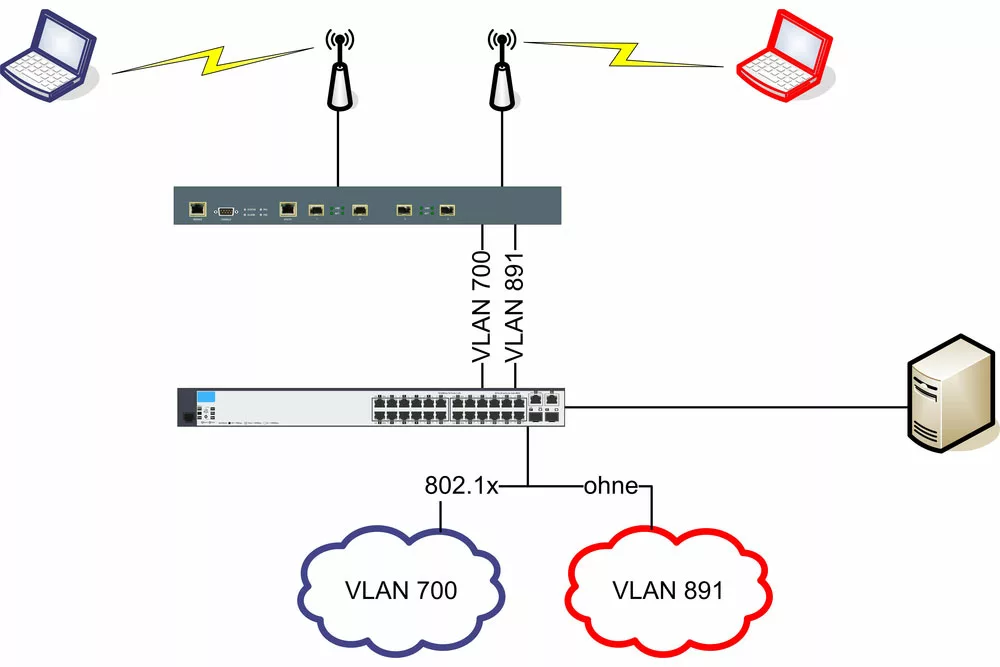
Caption: Network WLAN diagram
Ethernet cable connection alternatives: extended home network diagrams
In an extended network diagram, the layout becomes more complex with the addition of access points.
These components help the signals to reach every corner of a big home or a building with its full potential.
Here are a few types of extended home network diagrams from which one can choose easily:
Mesh network diagram
A mesh network uses linking between the access points over WIFI signals rather than using a cable.
This allows you to create a large network without extra cables and components.
Additionally, if your mesh has more than two access points for linking, each will find its best match and create a strong connection automatically.
Advantages:
- If someone wants to rent out the house you can just drill holes and divide the cable into different floors.
- While using a mesh network layout, you can wirelessly expand your network through your own place.
- It also authorizes you to attach many devices behind the entrance points.
Disadvantages:
- Wireless connection is always susceptible to involvement.
- Involvement from other devices can also hinder your wireless network.
Advice:
- In case of using more than one access point, make sure that your device can self-form or heal from network disruption. For instance, if one access point is out of order, the network is enabled to switch to the other access point and doesn’t let the internet be down. This is what self-healing means.
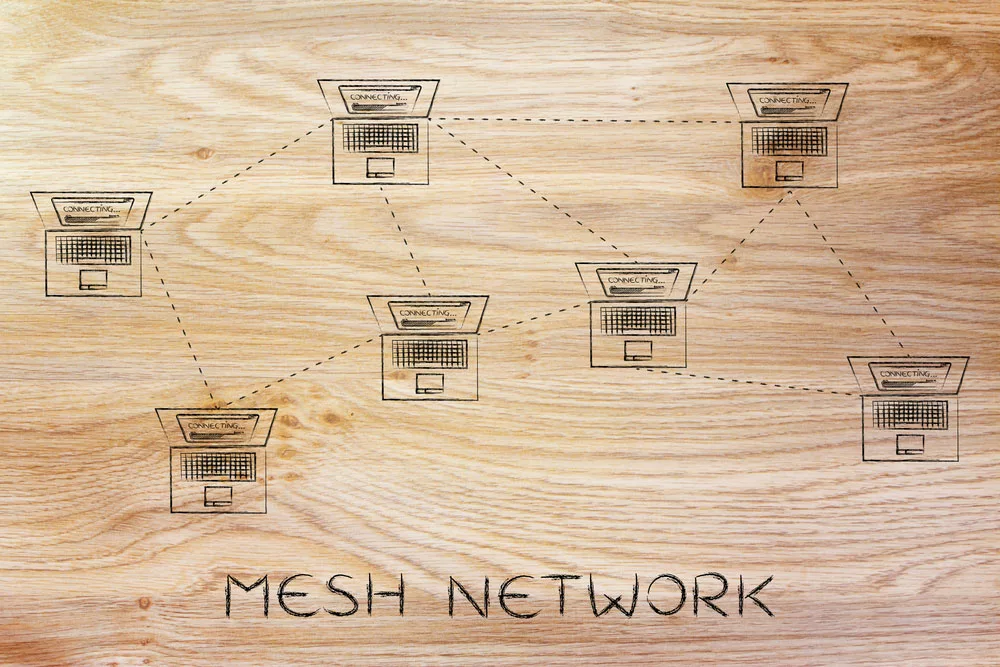
Mesh network
Powerline network layout
It is possible that you may already have a perfectly working network in your use.
But, with the extension of the area, you are now planning to extend it rather than applying a whole new network system.
The powerline adapter comes in handy for such scenarios. It lets you extend the network and add more devices to it without making any changes to the original layout.
For that, you only need to connect it to the network with the help of an ethernet cable. Then you can further attach switches, access points or devices directly.
Advantages:
- Very easy and simple to use with simple play devices.
- There is no limit to a powerline adapter as you can utilize as many devices as you want.
- Has the capability to use both wireless and ethernet adapters.
Disadvantages:
- Often do not work across breakers.

Powerline adapter
MoCA network diagram
MoCA basically stands for Multimedia Over Coax Alliance which has the purpose of converting ethernet signals to transmit on coax cable and converting the receiving signals from coax to ethernet.
In other words, the MoCA adapter helps us to set up the hardwired internet using existing coax cables instead of investing again in new infrastructure and cables.
Conclusion
So, which technology you want to use totally depends on your home or any infrastructure and needs.
If you’re looking to enhance your network connectivity then after reading this article most of your queries will be solved.
For more information and details regarding where to buy and install the ethernet cables and understand its diagram then click here.
