About Ethernet cable for Blu-Ray players, You all are addicted to video streaming services as you get unlimited content through them.
However, physical media like Blu-Ray players are undoubtedly a much better option as they offer better sound and picture quality.
So, if you have a non-smart TV and can’t access streaming services, invest in a Blu-Ray disc player (network enabled) instead of getting a separate media streamer.
Some Blu-Ray players may need a wireless connection to connect to the internet. However, some others come with an ethernet port, and you can connect them to the internet through an ethernet cable.
How do we do that? Let’s read about that in the following blog post.
Table of Contents
- What is the use of Ethernet/LAN connection ports in Blu-Ray players?
- What kind of cable do I need to update my Blu-ray player?
- How to connect a Blu-Ray player to the wired Internet?
- Conclusion:
What is the use of Ethernet/LAN connection ports in Blu-Ray players?
You can upgrade the firmware of a Blu-Ray player through an ethernet cable to introduce some better features like:
- Stream video content from the internet providers like Amazon, Netflix, VUDU, Hulu, etc.
- Get access to music services like iHeartRadio, Rhapsody, Pandora, etc.
- Access the media content available on different compatible devices on the home network.
- Get associated with the online content of Blu-Ray disc- BD live feature.

Network-enabled Blu-ray players
What kind of cable do I need to update my Blu-ray player?
Many Blu-Ray players come with an Ethernet port allowing the device to connect to the home network through a router or by directly connecting it to the DSL modem/cable.
How to do this?
Firstly, get a Cat5e cable or a Cat6 patch cable. Cat 6 cable is better as it offers faster transmission speed.
However, as Blu-Ray players have a network connection rated 10/100, using Cat 6 cable here has no point.
Connect the player to the router through the patch cable. Once connected, you will see an on-screen menu on the player that gives you options, one of which is “ network update”.
Further, the Menu may appear different depending on the device’s brand.
Once you choose the option, the player will inform you of any updates for your device. You can download the updates after verifying the device.
It will take around 10 mins or so to download the updates. Ensure you complete the downloads, as failing to do so will make the device inoperable.

Patch cables
How to connect a Blu-Ray player to the wired Internet?
Here are some steps to connect your player to the wired internet, but before that, you need to get network settings values from your ISP or Internet Service Provider.
1: Insert an Ethernet cable to the player
- Get a LAN or an ethernet cable for a Blu-Ray player and connect it to your device through the backside LAN port. Connect the other end of the cable to the router. Keep the LAN cable firm as the loosely connected cable will create issues in the Internet connection. Also, ensure that the cable does not have any damage or cracks as such cable also hinders internet connection to your device.
2: Set up the network
- Firstly, set the Blu-Ray player in no disc or stop mode.
- Now take the remote and go to the Menu.
- In the menu, select settings and scroll down to the Network option. In the “Network” option, you will find “Network settings”; select it.
3: Follow the screen prompts
- Now, you will see a screen that shows cable/wired network settings.
- Choose the Internet Protocol Set up, then choose the manual option and press Enter on the remote.
- With the help of the down arrow menu, scroll down to the DHCP and press Enter.
- Select the “OFF” option for the DHCP; for DNS, select the manual option. If you keep DHCP in “ON” mode, you cannot access gateway values, IP address, or subnet mask. Also, keeping DHCP in Auto Mode will disable you from selecting primary and secondary DNS.
- Go to the next step.
4: Enter the IP address
- You must have got an IP address from your Internet Service Provider; enter that address. Similarly, enter gateway values and subnet mask.
- Once you enter all the values correctly, use the arrow keys and go to the next option.
5: Enter DNS values:
- Go to the DNS using the down arrow keys of the remote. Sometimes, some players refuse DNS during entry; in such cases, you can use server DNS 8.8.8.8.8 or 8.8.8.4.4. With this step, you complete setting your player to the wired network. Check if it is showing a network connection.
- Find the option “Save the settings” and press the enter key. If you don’t want to save the settings, click the cancel option and press Enter.
6: Update firmware
- After you set up the wired network, you will see a popup asking if you want to update the player’s firmware to its latest version. Select the update prompt and accept it。
- If there is no “update prompt” option, you can do it manually using Menu settings.
- A Blu-Ray player keeps on adding new apps over time. You must check about these updates to get the latest and the eBay from your device.
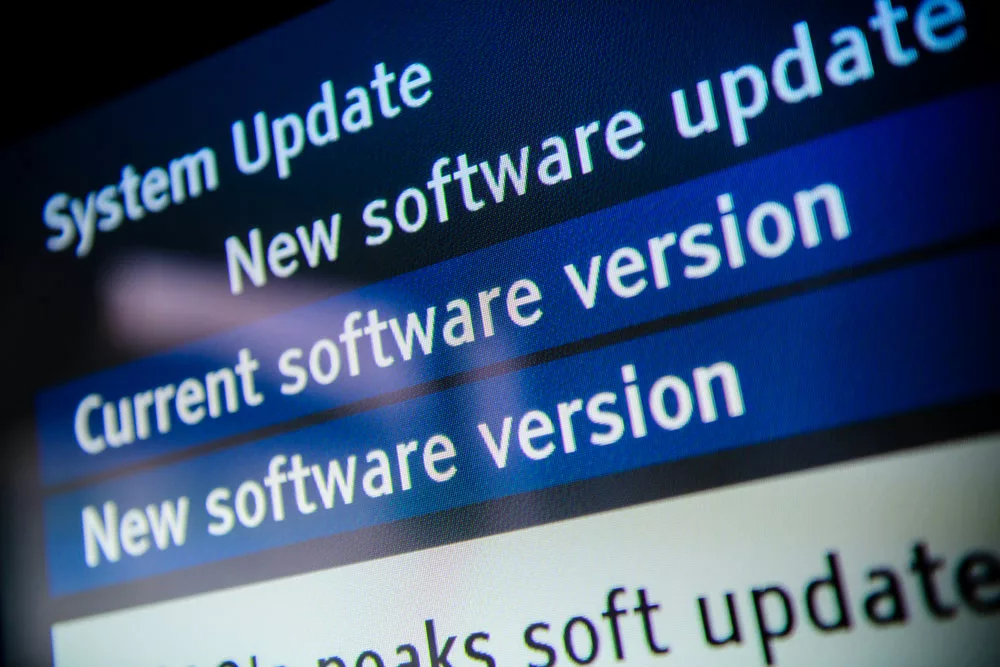
Update systems
Conclusion:
So, now you know how to best use your Blu-ray player by connecting it to the Internet. You can get the latest content and apps uploaded for your player through the internet.
Ensure you use a high-quality ethernet cable for Blu-ray players to get an error-free connection.
You can contact Cloom for the best Ethernet cables. We have all categories of these patch cables and other cable assemblies to suit the varying needs of our customers.
