Most people prefer an ethernet connection over a wireless connection because it’s more stable with minimal interference and lower latency. However, sometimes you might find that your ethernet cable is slower than WiFi.
Read on to learn why your ethernet connection might be slower than your wireless connection and how to fix it.
Wired Connection vs. WiFi Speeds
Regardless of your type of connection, your network speeds are reliant on a number of factors, including;
Ethernet Cable Slower Than WiFi: Your Data Plan/Data Transfer
The most integral part of the connection is the network connection itself and not the router and type of ethernet you’re using.
How Fast Can Ethernet Be?
Ethernet means a wired internet connection formally referred to as IEEE 802.3.
The IEEE ensures that all internet standards are adhered to and has approved several Ethernet standards.
These standards include 10 Gigabit ethernet, Gigabit ethernet, and 100 Mbps ethernet.
The above standards account for the maximum speed your device can handle.
However, with ethernet, another determining factor is the type of cable you use.
Today there’s a variety of ethernet cables to choose from.
And your decision is important as it may affect your connection speed. Some of the various cable types include;
Cat 5 – it is an outdated standard that has slowly become obsolete. The cable offers a maximum speed of 100 Mbps and is therefore not future proof regardless of how low your current connection is.
Cat 5e is simply an enhanced version of the Cat 5 and is currently the top budget-friendly option.
It offers speeds of about 1 Gbps which most users find sufficient enough. However, it is still not regarded as a future-proof cable.
Cat 6 is regarded as the gold standard cable. Although it offers the same transfer speeds as a standard Cat 5e cable, its advantage is that it offers double the bandwidth, reflecting its overall improved performance.
Also, the cable is shielded to minimize interference.
Cat 6a – it is regarded as the current premium cable. Furthermore, it can offer speeds of about 10 Gbps and an increase in bandwidth compared to the Cat 6 cable.
Also, if you currently have a data plan of over 1 Gbps and you’re looking for a future-proof cable, this is the perfect choice.
How Fast Can WiFi Be?
WiFi means a wireless network connection formally referred to as IEEE 802.11.
With a WiFi connection, you don’t need any cables, but specially designed equipment, a router.
The router functions as an entry point that transmits signals from your modem and broadcasts them over a space, creating a network.
One can purchase their wireless router separately, while in some cases, modems are equipped with an inbuilt router, otherwise known as gateways.
Often network equipment rented from an Internet Service Provider normally has an inbuilt wireless router.
If you plan on buying a wireless router, the most important factor is whether the router can handle your data plan fully.
Just like with ethernet, different WiFi protocols determine the maximum bandwidth and speed, including;
802.11n is the oldest standard, and you might still find it in some old routers and devices.
It would not work with modern super-fast connections because it offers a maximum transfer speed of 450 Mbps.
802.11ac – this standard remains in several modern routers and devices.
It offers speeds of about 1.72 Gbps and is more than capable of handling most of today’s standard home internet connections.
However, it is not much of a future-proof option.
802.11ax is currently the premium WiFi standard, often called WiFi 6. It offers speeds of about 2.4 Gbps and is the most solid future-proof option in the market.
Ethernet Cable Slower Than WiFi: Latency
Latency refers to the amount of time it takes for your router to respond to a request. High latency could be the cause of a slow internet connection.
Ethernet tends to have a higher latency compared to WiFi.
With WiFi, the latency increases the further away you are from the WiFi signal or if there are any obstructions in the signal’s path.
However, latency between wireless and wired connections is minimal unless you perform time-sensitive operations such as online gaming.
Interference
Also, the further away you are from the router, the slower the internet wifi connection due to electromagnetic interference.
Keep in mind that also ethernet connections can suffer from interference.
If you fail to purchase a shielded cable, other cables in proximity could cause interference with the connection, especially if the cable jacket is worn out or damaged.
Wired vs. WiFi Connection: Who Is Faster?
Outright ethernet is faster than WiFi. However, the real-world differences are much smaller than most people might think.
Over the years, WiFi has increased speeds due to new standards such as the 802.11ax (WiFi 6), which offers maximum speeds of up to 9.6 Gbps.
Also, it’s important to remember that the stated maximum speed of a WiFi network is for every device on the network.
In other words, you can expect to get speeds at a couple of gigabits while using WiFi 6 or WiFi 6E, but you won’t get speeds of exactly 9.6 Gbps to a single device on the network.
On the other hand, if an ethernet cable and the ports on your modem, PC, and router are rated 10 Gbps, you can expect to get the exact maximum speed on every device connected to the network.
How To Troubleshoot a Slow Ethernet Connection
In case you are facing a slow ethernet internet connection, it could result from several factors.
Follow the steps below to help you troubleshoot a slow ethernet connection.
Test Properly
The first is to perform to determine if there’s a problem in the first place.
Then eliminate the problems from the simplest to the most complex to troubleshoot the internet connection.
Run a network speed test while connected via WiFi and record your results.
Next, repeat the speed test, but this time perform it when connected via ethernet.
Before performing the speed when connected via ethernet, ensure that all devices connected to the WiFi are turned off and the WiFi is off.
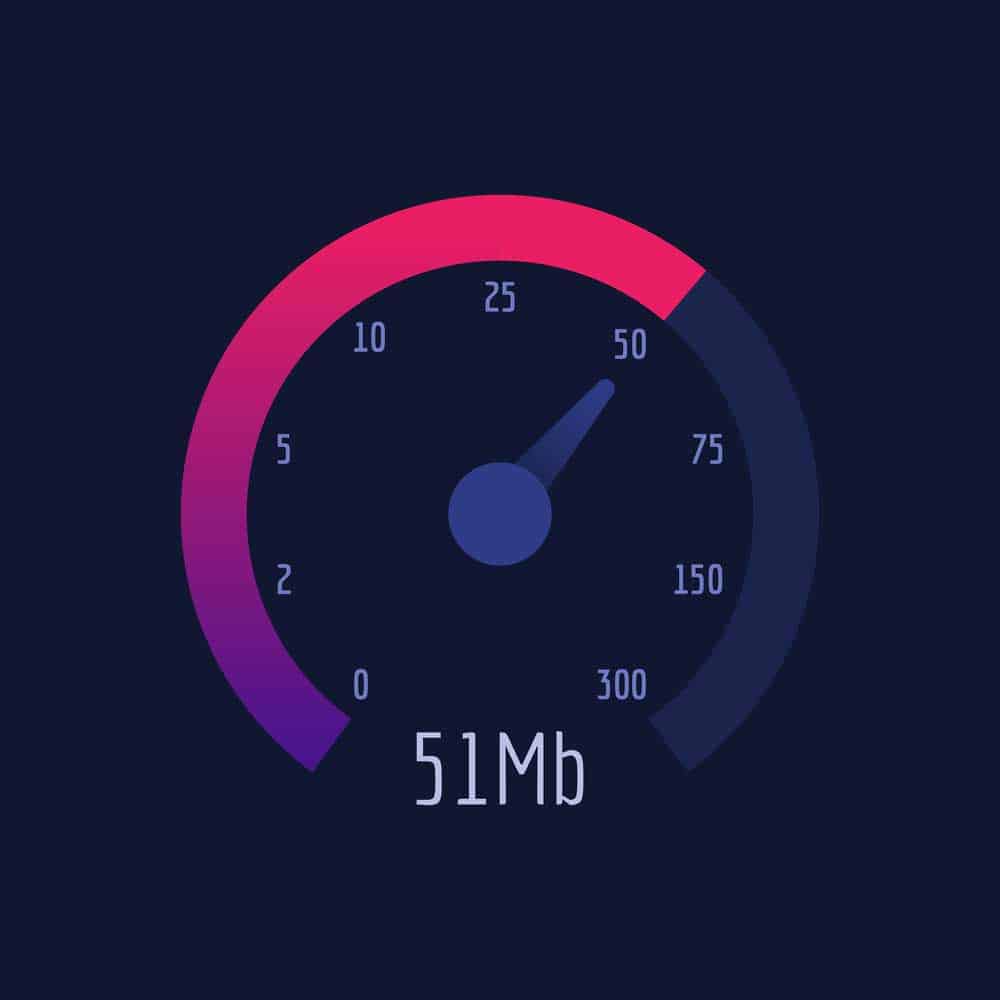
Caption: Internet Speed Test
It’s best to run the test on different devices, such as laptops and PCs, to better understand if the problem is on a selected device.
Switch Ports
The router has multiple ports you can use, and try them all out to see if you get better results on a different port. Also, if your computer has multiple ethernet ports, you can try using all of them to see if you get better results.

Caption: Router with Multiple Ethernet Ports
Use a Different Cable
Sadly older model cables cannot keep up with today’s fast internet speeds.
Therefore, the solution could be simply using a better cable long enough to cover the distance from the router to your computer.
It’s always better to have a cable that’s too long than one that is too short.
Shorter cables bend more and suffer increased stress during normal use, meaning they get damaged way easier.
If you are searching for a new cable, it’s best to get the Cat 6 or Cat 8 cable because they are stable and support fast speeds.
Update Your Network Drivers
The network drivers facilitate communication between your router and computer, keeping them updated to deliver high speed.
If you’re on Windows, follow the steps below to update your network drivers.
- Press and hold on to the Windows Key and R.
- Afterward, a Runbox popup will appear where you must type ‘devmgmt. Music without any quotation.
- Once the device manager window opens, navigate to the section labeled Network Adapters.
- Expand the section and right click on every entry, and press update.
- Ensure you go through the update process on every drive under network adapters.
On the other hand, if you are on Mac, you can follow the steps below to update your network drivers.
- Click the Apple Icon on the top right of your screen.
- Click on Software Update.
- Your device will automatically determine the drivers that need an update and automatically install them.
Check Network Connection Settings
- Open your browser and type the text “192.168.1” in the address bar.
- Sign in to the router with the necessary credentials you set. If you had not previously set any details, check the router’s manual for the necessary information.
- Find the settings page and reset the router to undo any unwanted changes to the router’s configuration.
- You will have to repeat the router activation process again.
Disable and Enable Your Network Card
- Right-click on every entry on the network adapter and select ‘disable device’.
- Right-click on the entries and re-enable the network adapters.
Electromagnetic Interference
As mentioned above, in the same way, WiFi is affected by interference as ethernet.
However, an ethernet connection is affected to a smaller degree by interferences such as fluorescent lights or microwave ovens.
If this is the case, try placing your router in a position where interference from such devices is as minimal as possible.
It’s best to have your router at least 10 feet away from such disturbances.
Scan For Malware
Viruses can minimize your expected bandwidth in order to be able to deliver their malicious payload.
And in some cases, the virus’s main goal is to attack your internet connection and slow down the speed.

Caption: Computer Virus Logo
Try running a malware scan from AVG or Malwarebytes.
Or you can simply run a scan using Windows Defender if you’re not up to installing additional software, which will do the job most of the time.
Ethernet Cable Slower Than WiFi: Disable VPN Services
As a result of how they work, VPNs can slow down your internet connection.
This is because they bounce around servers worldwide in order to deliver region-locked content and at the same time, shield your privacy.
Thereof, try disabling your VPN and performing a network speed test to see if there’s a difference in speed.
Ethernet Cable Slower Than WiFi: ISP Issues
ISP issues are very common and all you can do about it is wait.
However, you can try contacting your Internet Service Provider to get an explanation of the problems and the timeframe they intend on fixing the problem.
Your ISP is your best bet because they know where you live and how widespread the problem is.
Plus, you don’t have to be totally stranded because you can simply switch to WiFi.
Conclusion
Simply follow the detailed steps to troubleshoot your slow ethernet connection, And hopefully, you’ll be able to resolve the issue.
In case you encounter any problems, you can contact Cloom Tech.
