About Different USB Cable Types, USB cable assemblies and wiring harnesses are one of the most common cable types.
You can mostly use them to connect your PCs to peripheral devices, like scanners, printers, video cameras, etc.
Also, the newest USB cable types may offer different compatibilities and faster speeds.
This means you must understand different USB cable types.
Table of Contents
Different USB Cable Types
Standard USB Cable
Besides, 99% of host devices feature USB-A receptacles. Therefore, when searching for a USB cable, you typically choose a “USB A-to-something” cable.
Some smaller host devices use Micro or Mini USB receptacles. However, they often supply a pigtail adapter to USB-A.
So, USB cables are often named after the connector they plug into. Here are the common standard USB cable types;
USB-A Cable(USB A-to-USB A Cable)
I do not even wish to imagine the havoc that can happen if you were to unknowingly connect two PCs.
However, before the Mini connectors, the only sure way to get around the USB-B type’s space problems was to use a USB-A connector type on your device end.
USB-B Cables (USB A-to-USB B Cable)
The USB A-to-USB B is the classic standard USB cable extremely common in large peripheral devices and printers.
Moreover, you can use them on most programmers and development boards.
USB-Mini (USB A-to-USB Mini Cable)
It would be best to have many USB A-to-USB Mini cables around your office or home.
These cables were once the greatest USB standards for portable devices, but the recent invention of USB-Micro has seen the use of USB-Mini depreciate significantly.
USB-Micro Cables (USB A-to-USB Micro)
USB A-to-USB Micro cables are the smallest USB cables.
Almost all the latest cell phones have a USB-Micro connector. So, there is a chance you already have one or more USB-A-to-USB-Micro cables laying around in your house.
USB-C (USB A-to-USB C Cable)
Recent inventions have seen a rise in the adoption and use of USB A-to-USB C cables in most latest Android phones, such as Galaxy Fold, Galaxy Note 10, etc.
These cables are common in Apple’s latest MacBook Pro and MacBook models.
USB A-to-USB C cables allow for a higher power flow and high-speed data transfers, enabling you to charge your phone or transfer data quickly.
Moreover, USB A-to-USB C cables are reversible, meaning you can insert them in any way (up or down).

USB-C cable
USB Hub Cables
USB hub cables allow the plugging of several USB devices into the same port.
Hypothetically, you can stack USB hub cables as deep as you wish, up to 127 devices. However, it would be best if you considered power limitations in practice.
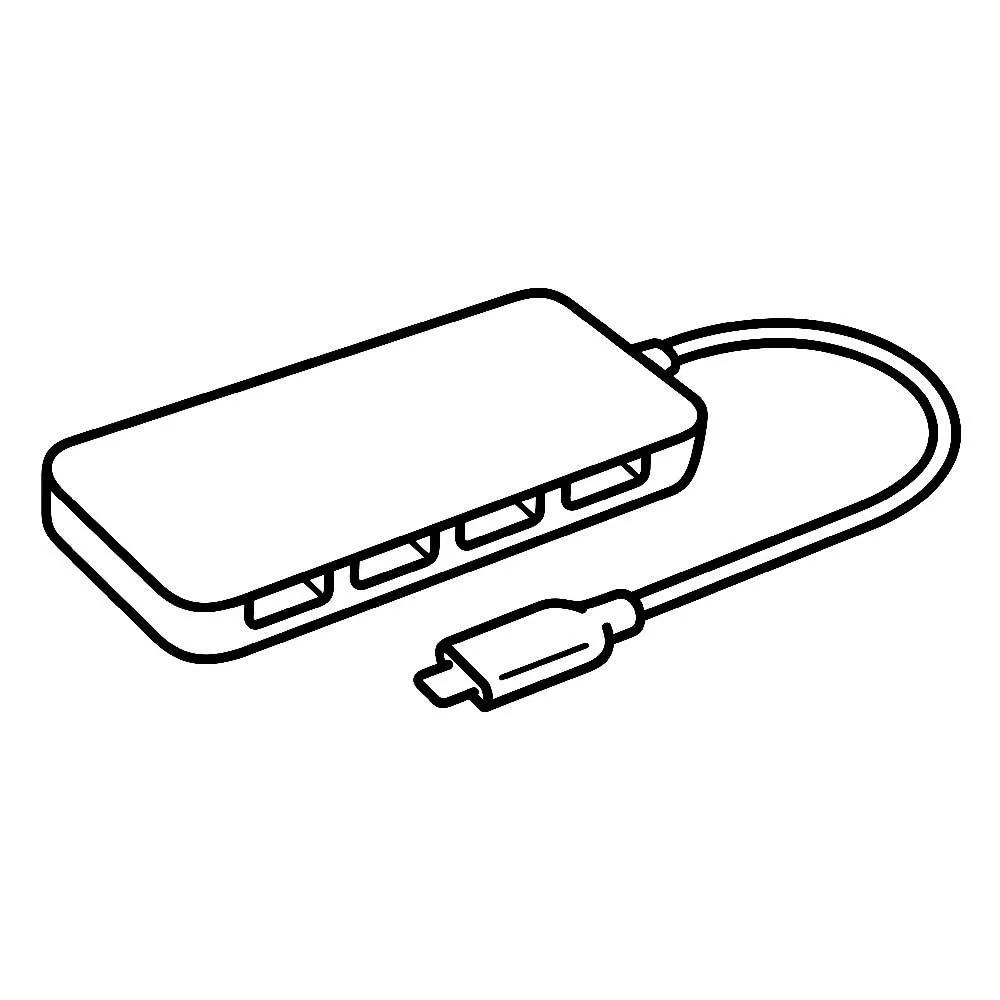
The USB hub cables
USB Extension Cables
USB devices are normally designed to be “near computer” devices.
However, sometimes, the exact value for “near computer” can go beyond 6-10 feet the length of a standard USB cable.
Besides, some devices, such as XBee Explorers, WiFi adapters, and Webcams, want to be free.
The USB extension cable provides an additional 6-10 feet of freedom in the above two scenarios.
The USB extension cables feature female and male ports of different USB connector types.
Therefore, when choosing your ideal USB extension cable, we recommend checking the ports of the device you wish to connect to.
While you can technically connect USB extension cable end-to-end, you are limited to about five meters of working USB cable.
So, a world record of data cable stretches should be best done using more robust cables, such as Ethernet.
USB Adapter Cables
USB (Universal Serial Bus) is one of the most common connection ports on current peripheral devices, smartphones, and computers.
However, fairly new Mac computers and laptops have USB ports, while older peripheral devices like scanners and printers may likely have something different, serial ports.
Therefore, it can be difficult to connect a newer laptop or PC to an older printer.
So, to connect two devices (one with a serial port and the other with a USB port), you need a USB adapter cable.
Another popular type of USB adapter cable these days is the one that connects MP3 players or iPods to their power chargers.
MP3 players or iPods will likely feature some kind of serial port.
Besides, a charger device connecting to an electrical outlet comes with a USB port, through which you can hook your charging cable to power your music player.
There are also USB adapter cables that function with wireless devices.
You can connect a headset, mouse, or keyboard to your computer with a dongle that hooks into your computer’s USB port.
However, you do not need to connect it to anything else on the other end.
While this doesn’t sound like the same kind of device described above, it is a USB adapter that connects non-USB port devices to a USB port device.

A USB adapter cable
Different Types of USB Cables Impacted By the USB Versions
The types of USB cables mentioned above cover the format, size, and shape used to connect accessories and devices.
However, not all USB cables have similar designs or builds, even if they appear identical.
As a result, two USB Type-C cables may appear similar but have varying capabilities, such as transfer speeds.
The table below covers various USB cable versions that you can consider while purchasing your ideal USB cable;
| USB Cable Version | Maximum Power Output | Maximum Transfer Speed | USB Connector types supported | Notes |
| USB 1.1 | 5 Volts 100 mAmps | 12 Mbps | Type A; Type B; Mini A; Mini B; Micro A; Micro B | No modern consumer device option for USB 1.1 |
| USB 2.0 | 5 Volts 500mAmps | 480 Mbps | Type A; Type B; Mini B; Micro B | Still utilized for USB devices where slow transfer rates do not matter. You can improve the maximum power output through the use of appropriately fast charging protocols, such as Quick Charge. |
| USB 3.0 (renamed to USB 3.1) | 5 Volts 900mamps or higher | 5 Gbps | Type A; Type B;Mini B; Micro B | Often used |
| USB 3.1 (renamed to USB 3.2) | 5 volts 900mAmps or higher | 10 Gbps | Type A; Type C | Often used |
| USB 3.2 | 5 volts 900mAmps or higher | 20 Gbps | Type C | Often used |
| USB 4.0 | Up to 100 watts at a range of voltages | 10Gbps-40 Gbps | Type C | The latest USB version with speeds ranging. |
| Thunderbolt 2 | 5 Volts 3 Amps | 20 Gbps | Mini DisPlay connector | N |
| Thunderbolt 3 | 5 Volts 3 Amps | 40 Gbps | Type C | Type A; Type B; Mini B; Micro B |
| Thunderbolt 4 | 5 Volts 3Amps, up to 100 watts through Power Delivery | 40 Gbps | Type C | The latest Thunderbolt standard |
Conclusion
The above USB versions are essential, especially if you want to transfer files and data. However, you will still need to choose a USB cable with the right connector.
Clooms Tech is here to assist you if you need assistance with USB cable assemblies and wiring harnesses. We can also customize USB cables according to your needs and specifications.
