There are various USB standards and different USB types, all of which could be very confusing. The article below will discuss in depth the USB 3.0 data cable.
Table of Contents
- USB 3.0 Data Cable Understanding
- Pinout Diagrams of the USB 3.0 of Different connector types
- USB 3.0 Cable Length Limit
- Conclusion
USB 3.0 Data Cable Understanding
USB 3, commonly referred to as SuperSpeed mode, brought forth the revolution in USB manufacturing.
Features of USB Standard 3
Models used in the third generation have a compact design, offer faster data transfer, and are easy to handle.
- It lets your device notify you about the data transfer, improving bus usage.
- Thanks to its predefined power management, it offers improved power management.
- It can handle transferring data at speeds of up to 5 Gbps and higher.
- Since it uses separate unidirectional paths to receive and transmit data, it has an increased bandwidth.
Iterations of USB 3.0
USB 3.0 upgraded to USB 3.1 and, later, to USB 3.2, brought about a further increase in data transfer speeds and power.
To avoid confusion about USB products, manufacturers described them according to speed: SuperSpeed USB 20 Gbps, SuperSpeed USB 10 Gbps, and SuperSpeed USB 5 Gbps.
| Old Name | New Name | Speed Name |
| USB 3.2 Gen 1 | USB 3.0/USB 3.1 Gen 1 | SuperSpeed USB 5 Gbps |
| USB 3.2 Gen 2 | USB 3.1 Gen 2 | SuperSpeed USB 10 Gbps |
| USB 3.2 Gen 2X2 | N/A | SuperSpeed USB 20 Gbps |
USB 2.0 vs USB 3.0
The initial iteration of SS USB brought forth a new era of power and speed compared to its predecessors, high-speed USB or USB 2.0.
| Features | High-Speed USB | SS USB | ||
| USB 2.0 | USB 3.2 Gen 1 | USB 3.2 Gen 2 | USB 3.2 Gen 2X2 | |
| Bandwidth Supported | Up to 480 Mbps | Up to 5 Gbps | Up to 10 GBps | Up to 20 Gbps |
| Power Supported | 500 mA, with a total power delivery of 2.5 W at 5 V | 900 mA, with a total power delivery of 4.5 W at 5 V | 900 mA, with a total power delivery of 4.5 W at 5 V | 5 V – 48 V0.5 A – 0.9 AUp to 240 W |
| Visual Differences | It uses a standard type A connector with the plugs and receptacles normally blue in color. It also supports; Type AType BMicro B | It uses a standard type A connector with the plugs and receptacles normally blue in color. It also supports Type AType BMicro B | It uses a standard type A connector with the plugs and receptacles normally teal in color. It also supports more universally adopted type C. | It uses a standard type A connector with the plugs and receptacles normally red in color. It also supports more universally adopted type C. |
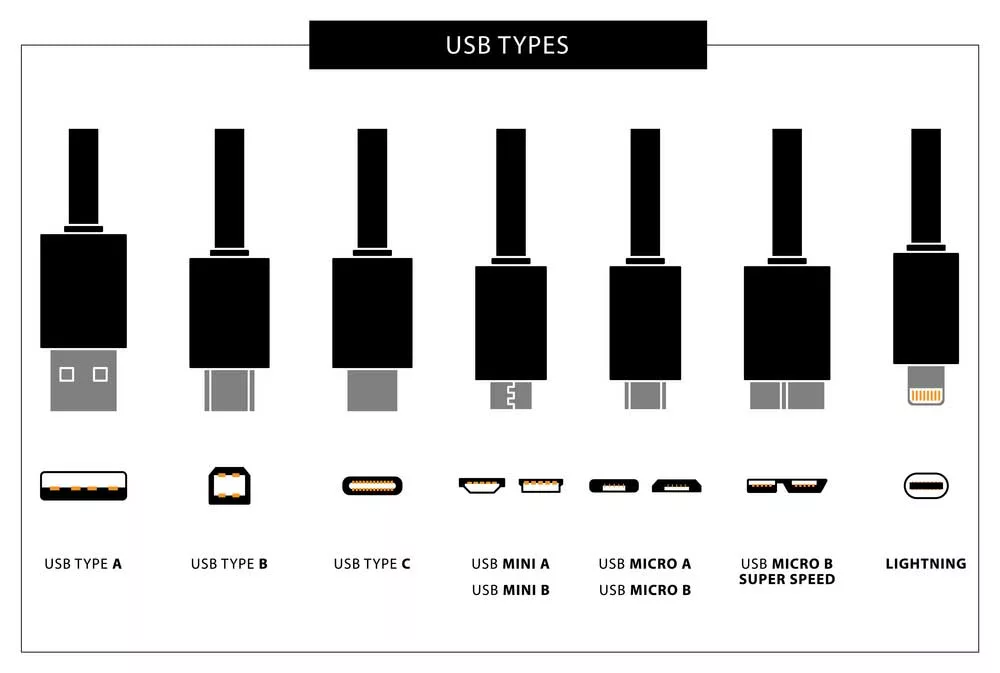
Caption: Various USB Connector Types
Pinout Diagrams of the USB 3.0 of Different connector types
In order to handle such advancements, USB standard 3 connectors have the same physical configuration but with 5 extra pins.
This includes extra dedicated and ground pins for reception and transmission, referred to as super speed connections.
USB Type A 3.0 and Type B 3.0
A standard type A and type B connector has four pins.
However, the SuperSpeed of USB standard 3 versions have nine pins, as illustrated by the table below.
| Pin | Color | Signal | Description |
| 1 | Red | Vcc | +5 DC |
| 2 | White | D- | Data- |
| 3 | Green | D+ | Data+ |
| 4 | Black | GND | Ground |
| 5 | Blue | StdB_SSRX- | SuperSpeed Transmit- |
| 6 | Yellow | StdB_SSRX+ | SupperSpeed Transmit+ |
| 7 | N/A | GND_Drain | Ground Signal Return |
| 8 | Purple | StdB_SSTX- | SuperSpeed Receive- |
| 9 | Orange | StdB_SSTX+ | SuperSpeed Receive |
Micro B 3.0
The SuperSpeed design of Micro USB was introduced to type B.
Besides its original structure, an extension of five extra pins was put in place, hence its wider structure. Below is the SuperSpeed Micro B USB connector pinout illustration.
| Pin | Color | Signal | Description |
| 1 | Red | Vcc | +5 DC |
| 2 | White | D- | Data- |
| 3 | Green | D+ | Data+ |
| 4 | N/A | ID | OTG ID |
| 5 | Black | GND | Ground |
| 6 | Blue | StdB_SSRX- | SuperSpeed Transmit- |
| 7 | Yellow | StdB_SSRX+ | SuperSpeed Transmit+ |
| 8 | N/A | GND_Drain | Ground Signal Return |
| 9 | Purple | StdB_SSTX- | SuperSpeed Receive- |
| 10 | Orange | StdB_SSTX+ | SuperSpeed Receive+ |
USB Type C 3.0
Among all USB types, type C has completely revolutionized the game. It supports power delivery as well as data transmission.
Therefore making it a universal connector for a number of modern devices.
The most spectacular thing about the Type C USB is that it’s flippable. The table below displays the pin connections and their respective colors.
The pin connections at the bottom and top are similar; therefore, there’s no need to insert the connector in the right direction.
It offers an amazing data transfer speed of up to 5 Gbps and can replace an ethernet port to get higher data rates.
| Conductor Color | Pins at Port | Signal Name |
| Red | A4, A9, B9, B4 | VBUS |
| White | A7 | Dn1/D- |
| Green | A6 | Dp1/D+ |
| Black | A1, A12, B12, B1 | GND |
| N/A | A5 | CC |
| N/A | B5 | VCON |
| Blue | A3 | TX1- |
| Yellow | A2 | TX1+ |
| Purple | B10 | RX1- |
| N/A | GND | GND |
| Orange | B11 | RX1+ |
| N/A | SHELL | SHIELD |
USB 3.0 Cable Length Limit
Almost every communication protocol used to transfer data between a computer and another device uses the duplexing signaling method.
Devices connected in a duplex system are capable of communicating with each other in both directions.
Therefore, when a USB host transmits a data packet to a device connected via a USB cable, it will wait for a response before sending another data packet.
Timing is very important because as the data transfer rate increases, the host has less time to send its data packets and receive a response.
The longer a signal needs to travel, the higher the chances of a late collision error occurring. Therefore, high data transfer rates basically need a short cable.
| USB Specification | Recommended Cable Length |
| USB 3.2 Gen 1 | 6-9 feet (2-3 meters) |
| USB 3.2 Gen 2 | 9 feet (3 meters) |
| USB 3.2 Gen 2X2 (USB C Only) | 9 feet (3 meters) |
Conclusion
Having discussed in depth about the USB 3.0 data cable, hopefully, you now have a better idea of what it is exactly.
Plus, now you know the various transfer speeds for different standards. For all your USB data cable needs, feel free to reach out to Cloom Tech.
