How to identify HDMI 2.0 cables? Nowadays, source and display devices support different resolutions and refresh rates, and to make them work, you need an updated version of HDMI cables, such as HDMI 2.0.
But checking the type of HDMI cable is not easy, as you can never tell by looking at the physical shapes.
Thankfully, there are some ways to identify HDMI 2.0 cables.
But before that, let’s know some basic concepts behind HDMI interfaces, cables, and their different versions.
Table of Contents
- What are HDMI 2.0 cables?
- HDMI interface version vs. HDMI cable type:
- How to tell if an HDMI cable is 2.0
- Conclusion:
What are HDMI 2.0 cables?
HDMI cables are of different types to support updated versions.
So, there is nothing like HDMI 2.0 cables; you only buy an HDMI cable to support the HDMI 2.0 version.
Every version of HDMI meets some specific standards of performance. For example, HDMI 1.4 is supposed to support 4K resolution at 60 hertz.
However, HDMI cables that support 4K TV must have high speed, and these are Category 2 cables.
As all HDMI cables are backward compatible, an HDMI cable meeting a higher version supports all newer and older specifications.
On the contrary, a standard HDMI or Category 1 cable has a lower capacity and thus cannot transmit 4K signals. It can support 720p and 1080i resolutions.

Different HDMI ends
HDMI interface version vs. HDMI cable type:
People make the wrong call on HDMI 2.0 cables because they have a confusion between the HDMI interface versions and cable types.
HDMI Interface version:
The Input (on the display devices like projector, TV, etc.) /Output (on the source devices like gaming consoles, Blu-Ray players, etc. ) ports HDMI version defines the HDMI interface version.
For example, an HDMI version 1.4 port can deliver a resolution of up to 4K at a refresh rate of 30 Hz. Also, an HDMI 2.0 port version can support a resolution of 4K at a refresh rate of 60 Hz.
If you want to know whether your video connectivity supports a particular refresh rate and resolution, you must know the HDMI port version of your device.
Here is a table that defines the different versions of HDMI, their refresh rate, max bandwidth, and maximum resolution supported by them.
| Specifications | Video support | Audio support |
| HDMI 1.0 version | Standard HDTVs; Blu-ray player; Media streamers with a resolution of 1080 pixels @ 60 hertz | Eight audio channels |
| HDMI 1.1 and 1.2 version | Standard HDTVs;Blu-ray DVDs;Media streamers with a resolution of 1440 pixels@ 30 hertz | Standard HDTVs;Blu-ray player; Media streamers with a resolution of 1080 pixels @ 60 hertz |
| HDMI 1.3 and 1.4 version | 3D graphics at 4K @ 60 hertz;deep color | One-bit audio; DVD-audio |
| HDMI 2.0 version | Audio return channel;high-definition version of DTS; Dolby audio TrueHD | 32-channel audio;Dynamic Resolution Adaptation;HE-AAC |
| HDMI 2.1 version | Playing video games with over 30 frames/sec; HDR TV features with 8K @ 30 Hz | Enhanced audio return channel or eARC |
HDMI cable types:
Surprisingly, there is nothing like HDMI cable versions as they do not have any integrated circuits or any software you can update over time.
HDMI cables only comprise wires which help carry signals from one port to another.
However, the quality of the wires and wiring determines the performance standards of the different HDMI cables.
So, you can say there is nothing like HDMI 2.0 and HDMI 2.1 cables, but there are premium high-speed cables that support HDMI 2.0 specifications and ultra-high-speed cables that support HDMI 2.1 specifications.
In industrial terms, premium high-speed cables are referred to as HDMI 2.0 cables, and ultra-high-speed HDMI cables as HDMI 2.1 cables.
As the performance standard of an HDMI cable differs, an older HDMI cable may not transmit the high data rate that newer HDMI ports like 2.0 and 2.1 generate.
Here is a table that defines the performing standards of the different HDMI cables.
| HDMI Cable type | resolution | Refresh rate | bandwidth | HDMI version |
| Standard HDMI(Category 1) | 1080i or 720p | 30 hertz | 5 Gb/s | 1.0-1.2 |
| High-speed HDMI(Category 2) | 1080p and 4K | 30 hertz | 10 Gb/s | 1.3-1.4 |
| Premium High-speed HDM(Category 3) | 4K and 5K | 60 hertz | 18 Gb/s | 2.0 a and b |
| Ultra-high-speed HDM (Category 4) | 8K and 10K | 30 hertz | 48 Gb/s | 2.1 |

A braided HDMI cable
How to tell if an HDMI cable is 2.0
All HDMI cables look similar to the naked eye. You can never differentiate between a standard or premium high-speed cable. Also, no software or circuits in the cables allow you to differentiate through your PC.
So, how can you check whether a cable is HDMI 2.0?
Here are your options.
Check the cable’s performance specifications:
Most of the cables or packaging come with specifications listed on them. Looking at the technical specs helps you know which cable version it is. The different performance specs you may notice are:
Data rate specification:
You can find this mentioned in Gbps, Gb/s or Gbit/s.
An HDMI cable with data rate specs of 10.2 Gb/s indicates a high-speed HDMI cable that can support 4K videos at a 30 Hz refresh rate.
An HDMI cable with a data rate of 18Gb/s is a premium high-speed cable that supports 4K resolution at 60 hertz or HDMI 2.0 ports.
An HDMI cable with 48Gb/s ultra-high-speed supports 8K resolutions at 30 hertz or HDMI 2.1 ports.
Resolution and refresh rate:
You can also identify an HDMi cable based on its refresh rate and resolution.
A cable with specifications 4K at 30 hertz is a high-speed HDMI cable supporting an HDMI 1.4 port.
A cable with 4K at 60-hertz specs is a premium high-speed cable supporting HDMI 2.0 ports.
A cable with specs having 8K at 30 hertz is an ultra-high-cable supporting HDMI 2.1 port.
Performance certifications:
Some brands of HDMI cable receive performance certification from HDMI.org. You can find this certification labeled on the cable packaging.
You can also find a QR code on premium high-speed/ultra-high-speed cables. If you scan the QR code, you can verify the certifications of these cables.
Packaging, premium and ultra-high-speed cables also have their certifications mentioned on the cable or the connector.
Check the HDMI cable through trial and error:
It may be possible that you have lost the cable packaging, and there are no specs mentioned on the cable. In such situations, trial and error is the only method to identify an HDMI 2.0 cable.
A premium high-speed cable can connect to a 4K at 60-hertz resolution TV. But to identify this HDMI 2.0 or premium high-speed cable, you need to check.
If the cable supports a full HD PC monitor/TV, check if it works with your 4K TV.
If the cable works initially but then a blank screen appears, it is not a premium high-speed or HDMI 2.0 cable.
And if the cable works in the second instance but with 4K at 30 hertz TV again, it is not a premium high-speed cable. It is always better to check a cable on a full HD TV/monitor to know if it is faulty.
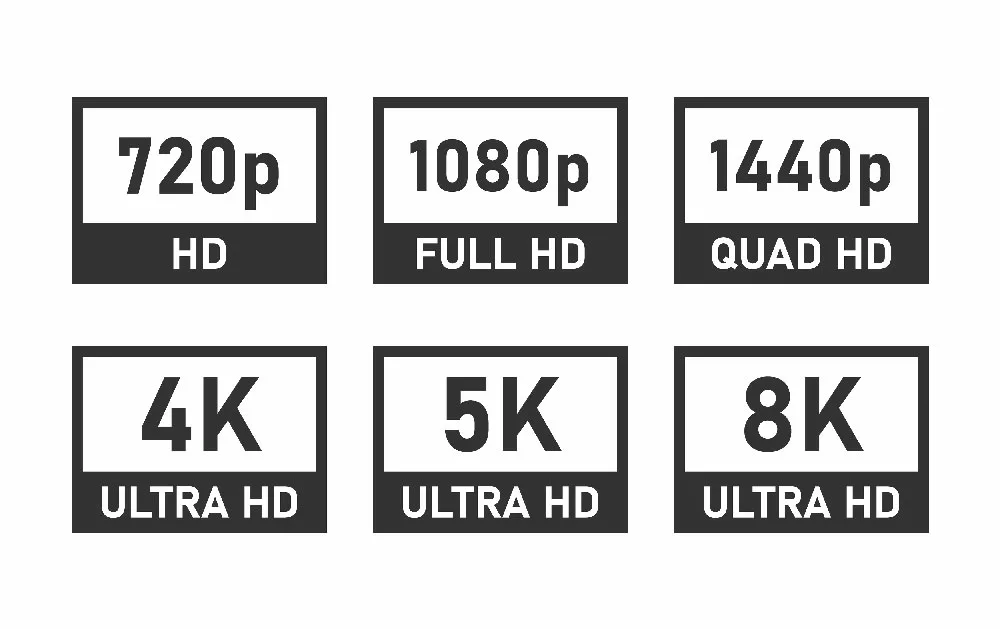
Display resolutions
Conclusion:
Hopefully, this guide helps you to identify the HDMI 2.0 cable. As you know, HDMI cables are backward compatible.
Identifying HDMi 1.4 or lower versions is easy, but you should remember the above points for higher versions.
For any help regarding cables, contact Cloom. We manufacture a wide variety of cable assemblies and wiring harnesses.
Our team can also guide you to select the most suitable cable for your application.
