Is your iPhone 13’s battery life in service, but your phone won’t charge? Generally, our iPhones can’t charge and shouldn’t respond to a battery. It could be a defective power adapter, damaged charging port, or broken cable.
Other times, failure to charge could be due damaged phone or some system errors. No matter what, iPhone 13 not charging with a cable shouldn’t scare you, as we will outline 10 steps to fix the problem.
Table of Contents
- Check the Power Outlet
- Check Your Computer’s or Docking Station’s Port
- Make Sure the Power Adapter Works
- Check, Change, or Replace the Lightning Cable
- Clean the Lightning Port
- Cool Your iPhone Down.
- Restart Your Phone
- Reset All Your iPhone 13 Settings.
- Update Your iPhone to the Latest iOS Version.
- Put Your iPhone In DFU Mode.
- Conclusion
Check the Power Outlet
Sometimes, the problem may not be the phone but the wall outlet.
It is easy to assess if the outlet is defective. For example, you can plug another appliance, such as a microwave or blender, into the outlet and see if it works.
If the appliance works, then the outlet is working properly. If the appliance doesn’t work, the outlet has a problem. Try using a different one.

A problem with the power outlet can make your iPhone not charge.
Check Your Computer’s or Docking Station’s Port
Mainly, your iPhone 13 won’t charge if your computer’s or docking station’s port isn’t compatible with your lightning cable. In this context, always ensure the port is USB 3.0 or USB 2.0 compatible.
You can fix the issue in a few steps.
First, try a different adapter. Secondly, plug your lightning cable into a compatible USB 3.0 or 2.0 port on your docking station or computer.

Lightning capable works with a compatible USB port.
Make Sure the Power Adapter Works
Once you’ve ensured the power outlet is working, try the next procedure. The problem could be with the adapter. How do you tell if the adapter is the one making your iPhone 13 not charge? Connect other devices on the adapter and see if they work.
If you’re using iPhone 13’s original lightning cable, the adapter has a USB-C port instead of the typical USB port. The USB-C port is smaller than the USB port.
The USB-C port’s size and shape sometimes collect lint, dirt, and debris. Check the charger for these elements and get rid of them. Use a pair of tweezers to remove the dirt components. However, be careful not to damage the pins or the port further.

When a power adapter is faulty, your iPhone won’t charge.
Check, Change, or Replace the Lightning Cable
The lightning cable is the one that transmits power from the outlet to the phone. So, if your iPhone 13 isn’t charging, the problem could be with the charging cable.
Try these 4 things:
- Ensure You’re Plugging the Cable properly into the USB hub or laptop if you don’t use the adapter.
- Make sure you’ve plugged the adapter firmly into the wall outlet if necessary.
- If you have another cable, try to use it. If it works, then there is no doubt your first cable has a problem. However, don’t purchase a new lightning cable before trying all the other solutions outlined in this guide.
- What if other cables don’t work? Probably, the issue is somewhere else.

The lightning capable is the one that transfers power from the outlet to the phone.
Clean the Lightning Port
A charging port can sometimes accumulate debris and dirt over time. If you don’t remove dirt particles from your iPhone 13’s charging port frequently, you’ll experience charging problems occasionally.
Use a flashlight to check the port for signs of debris. You can get rid of dirt particles in various ways. For instance, use an anti-static brush or a clean toothbrush to clean the port gently.
However, never use a pointed object, such as a needle or pin, to clean the charging port. Doing so causes more severe damage.

The lightning port sometimes accumulates dirt and debris.
Cool Your iPhone Down.
Normally, your iPhone has in-built protections to prevent overheating. If your iPhone 13’s internal temperatures exceed the normal operating range, you’ll notice five changes:
- Charging slows or stops.
- The display goes black.
- The radio enters a low-power state.
- The phone disables the camera flash.
- Overall performance slows.
Thus, moving your iPhone to a cooler place can help resolve the charging problem. Stop charging it and ensure it doesn’t come into contact with direct sunlight.

The phone gets hot during charging or when exposed to the sun.
Restart Your Phone
Restarting your iPhone 13 is a dependable and safe way to resolve many issues. You can use these three steps to do it:
- Check the “Settings” on your phone’s menu.
- Click the “General” settings icon.
- Choose the “Shut Down” option.
Sometimes, you can force restart your phone. You can use this option, especially when your iPhone is frozen. You only need to press and release the Volume Up and Down buttons. Then, press and hold the Side button until the Apple Logo appears on the screen.

You can use general settings to restart your phone.
Reset All Your iPhone 13 Settings.
Resetting restores any misconfigured settings, fixing the charging issue. Remember to back up all your data, as the reset can lead to data loss.
Resetting your iPhone 13 settings isn’t hard. Click the “Settings” icon, choose “General Settings,” and select “Reset.” Enter your screen passcode, and the action commences immediately.
Once the settings are fully reset, connect your phone to a power source. Unless there is any other problem, the phone should charge.

Resetting your device can help resolve many issues, including charging problems.
Update Your iPhone to the Latest iOS Version.
Some system errors on iPhones are due to outdated firmware. Although iPhone 13 comes with the latest iOS 15, there isn’t a stable version of this firmware. Apple releases regular updates of iOS 15. Sometimes, the company releases updates daily.
You can update outdated firmware in a few steps. Go to “General Settings” and click “Software Update.” Then, click the “Check for Update” icon, and the phone looks and installs any pending update.

Updating your iPhone to the latest iOS version can help resolve charging issues.
Put Your iPhone In DFU Mode.
The Device Firmware Update (DFU) reloads the firmware and software of your iPhone. As such, it helps you restore your device from any state. By putting your iPhone in DFU mode, you’ll erase your photos, videos, apps, messages, and even previously configured settings.
Nonetheless, the mode can help you assess if the charging problem results from a software problem on your iPhone. Follow these steps to put your phone in DFU mode:
- First, plug your iPhone into a laptop, desktop, or computer.
- Then, Open Finder or iTunes on the computer.
- Once the phone connects with the computer, use the volume-up and volume-down buttons to complete the setting.
- Press and release these two buttons (start with the volume-up button followed by the volume-down one.
- Do the same to the side button until the display dims.
- Once the screen dims, please focus on the volume-down and side buttons (press and hold them simultaneously.
- You should hold the two buttons for approximately 5 seconds.
- After five seconds, release the side button and focus on the volume down button.
- Patiently press this button until you see your phone in iTunes or Finder.
- By this time, your iPhone is in DFU mode. You can follow on-screen prompts to restore the phone.
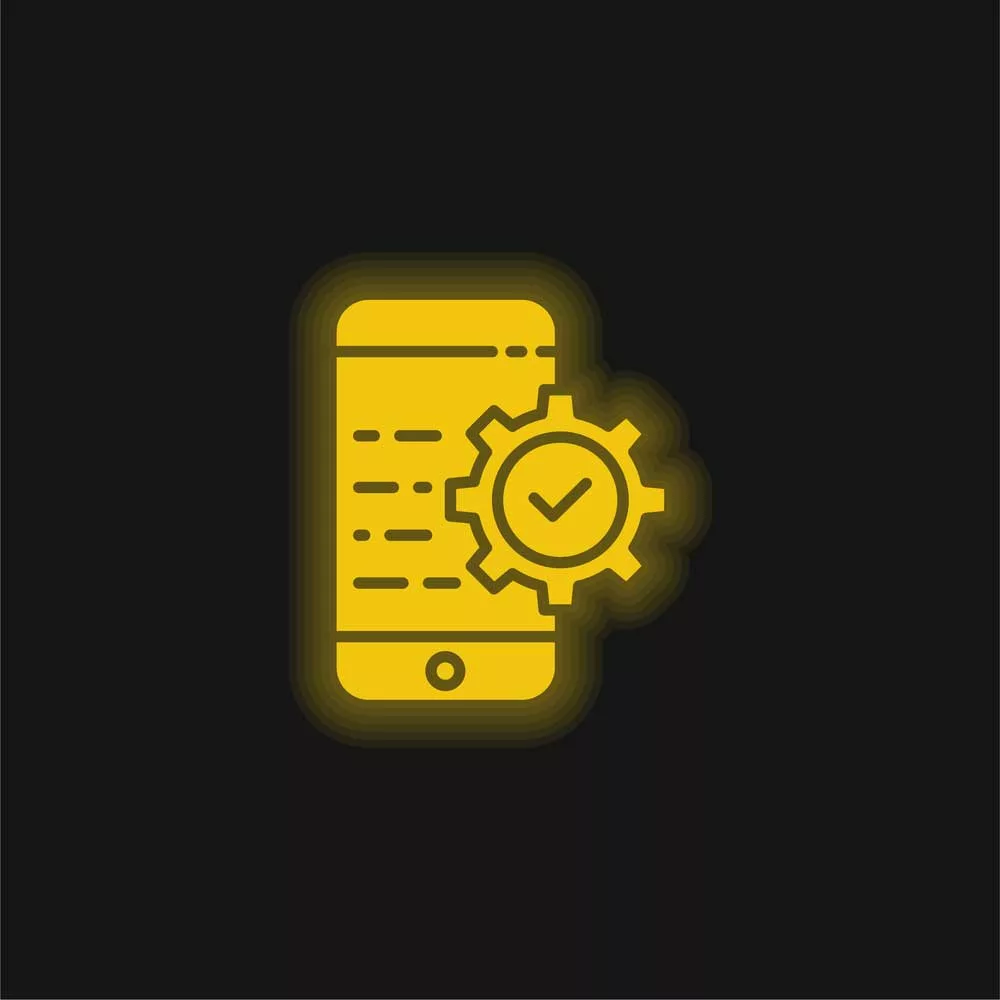
The phone’s software and firmware can be reloaded in DFU mode.
Conclusion
Many issues can make your iPhone 13 not charge with a cable. The problem could be faulty hardware, software malfunction, or an issue with your iPhone’s charger. Use the above steps to test for these problems and fix them accordingly. If the above solutions don’t help, visit Apple’s website and see how an expert can help repair the phone. Also, you can take the phone to your nearest Apple store and have the problem resolved for good.
